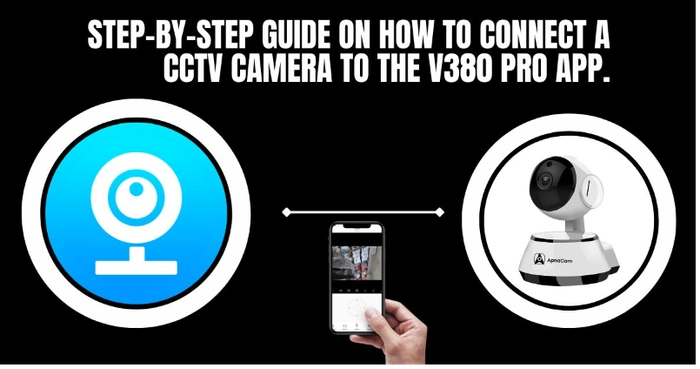How To Connect your Camera in V380 Pro App.
- First Go to Playstore/App Store and Download the V380 Pro App on your Smartphone.
- Turn on your camera.
- After turning on the camera please wait for a few seconds your camera will make prompt sounds:-
- “ System in staring”
- “System Startup Completed”
- “Access Point Preparing”
- “Access Point Ready”
- Once you hear the prompt saying “Access Point Ready”
- Follow these mentioned steps
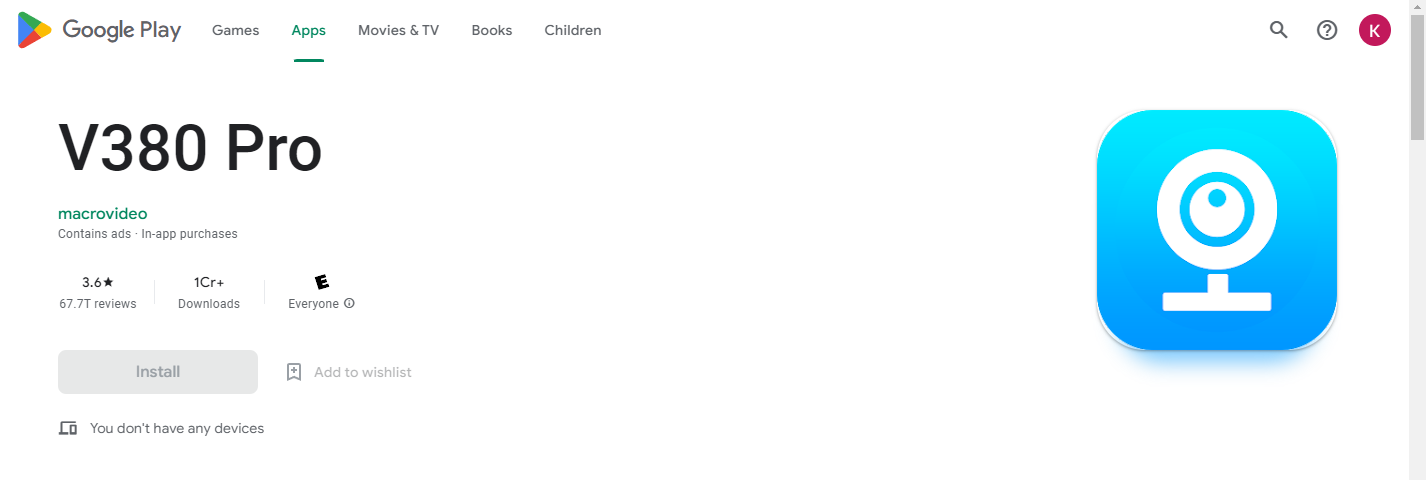
Once the App is downloaded please open the app until you reach Login Page, Once you reach the login page.
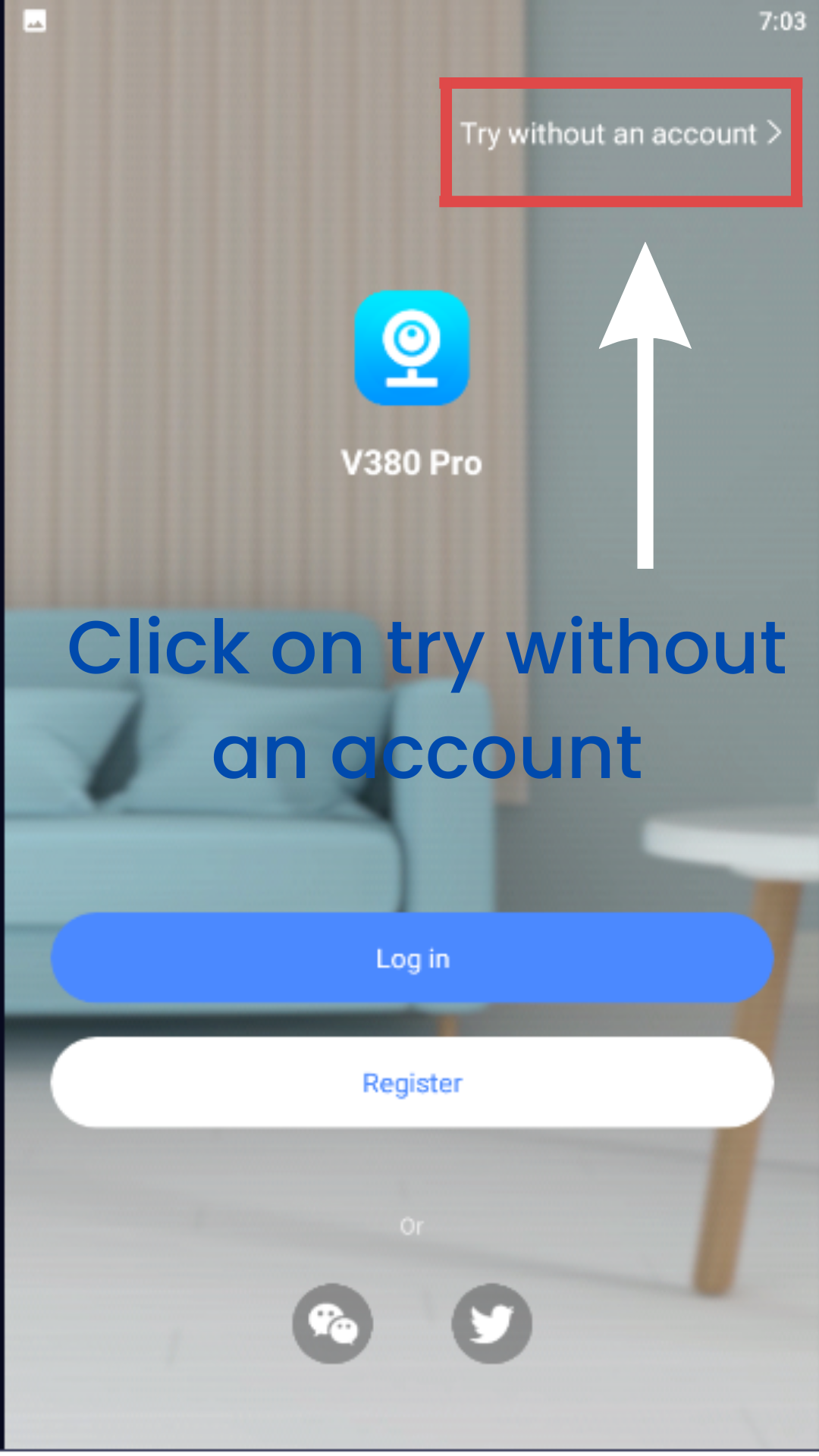
- Please Click on Try without an account.
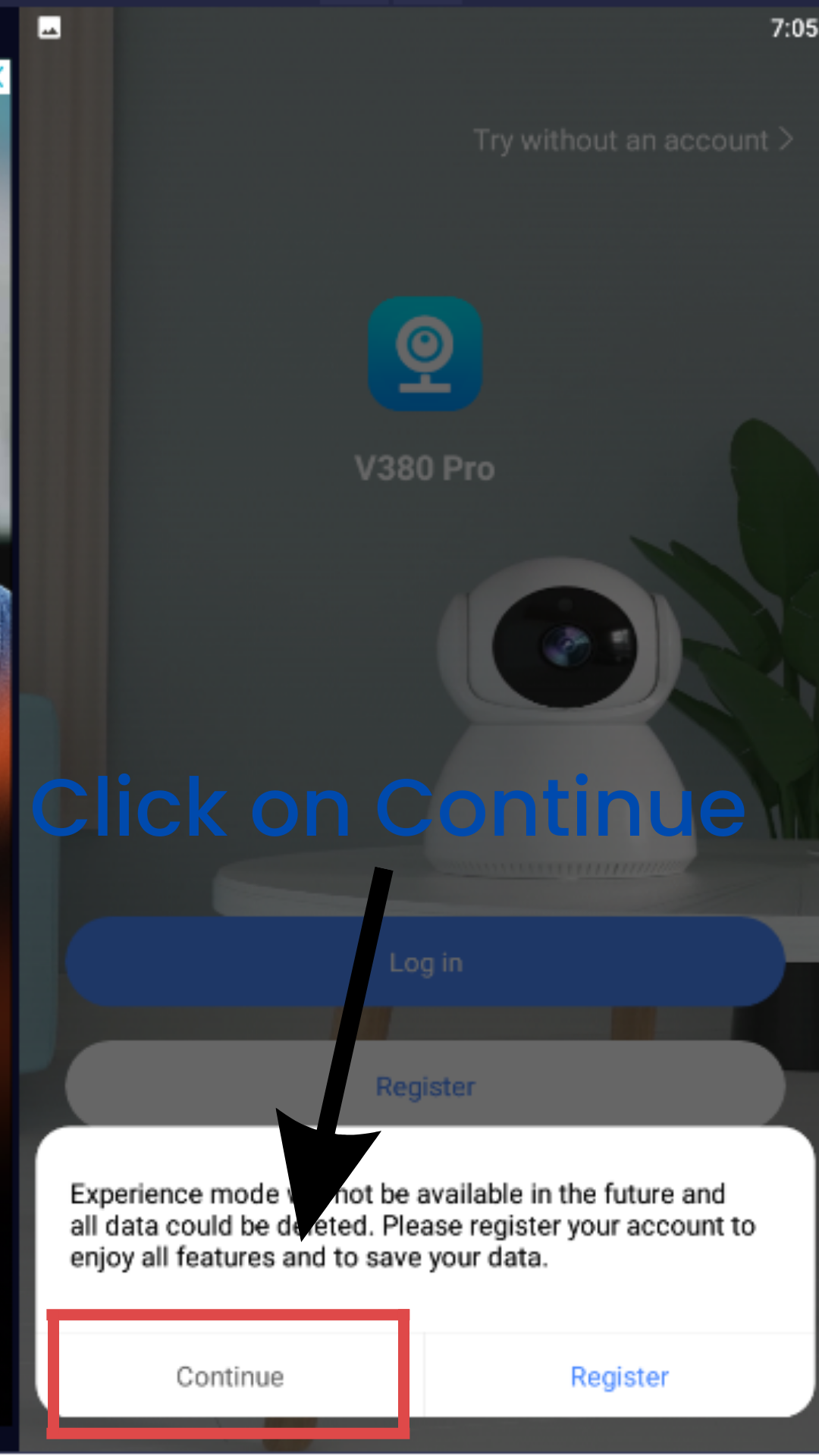
2. After Click on Try without an account please click on continue
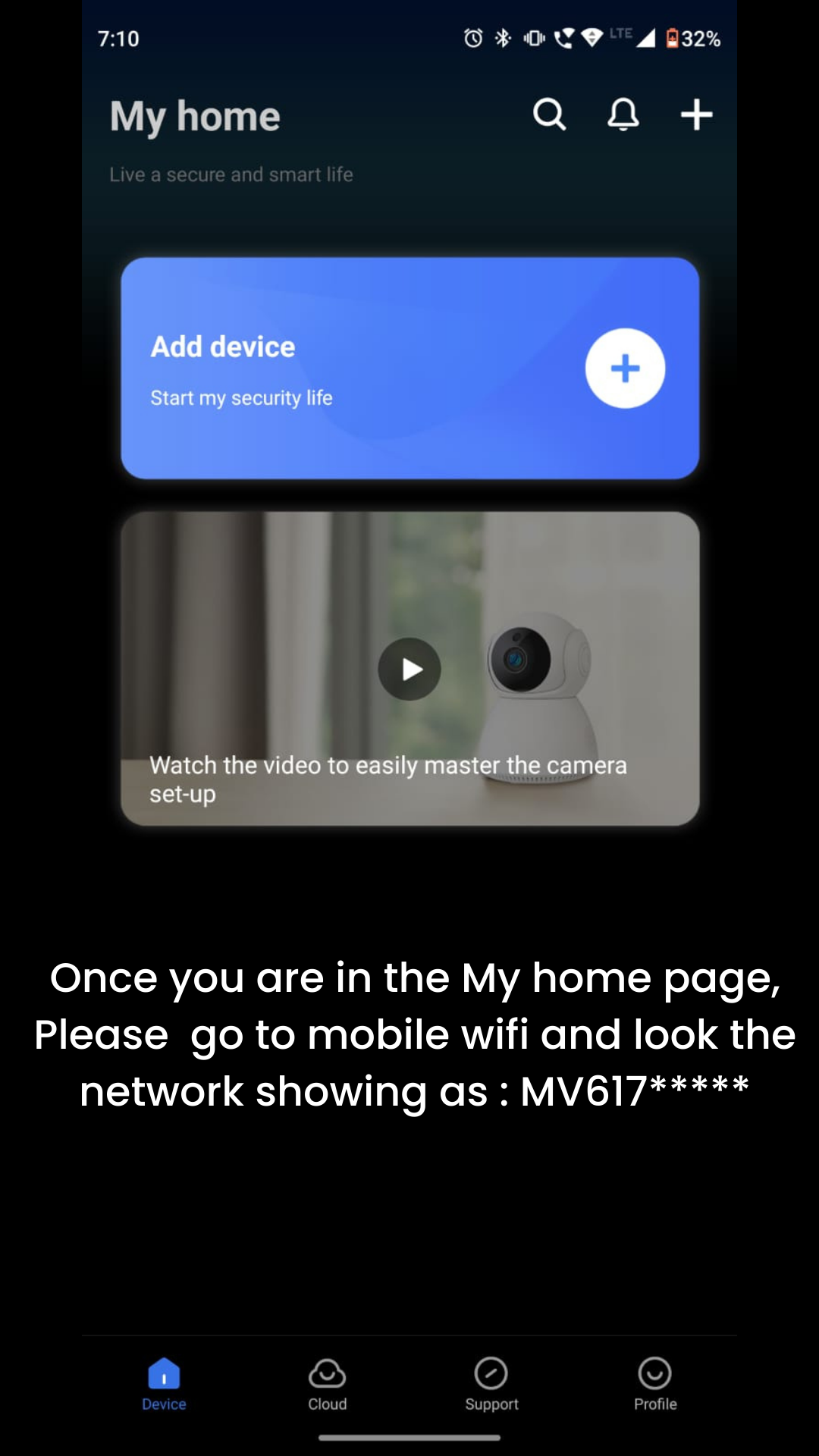
3. Once you reach the My home page of the v380 pro app, Please go to your mobile settings, Turn on your mobile wi-fi and search for the network appearing as MV617**** & click on the network & get connected to it.

4. Once you are connected with the MV6177**** Network it will appear as connect without internet or connected can provide internet, no issues please keep your phone connected with that MV617***** network.
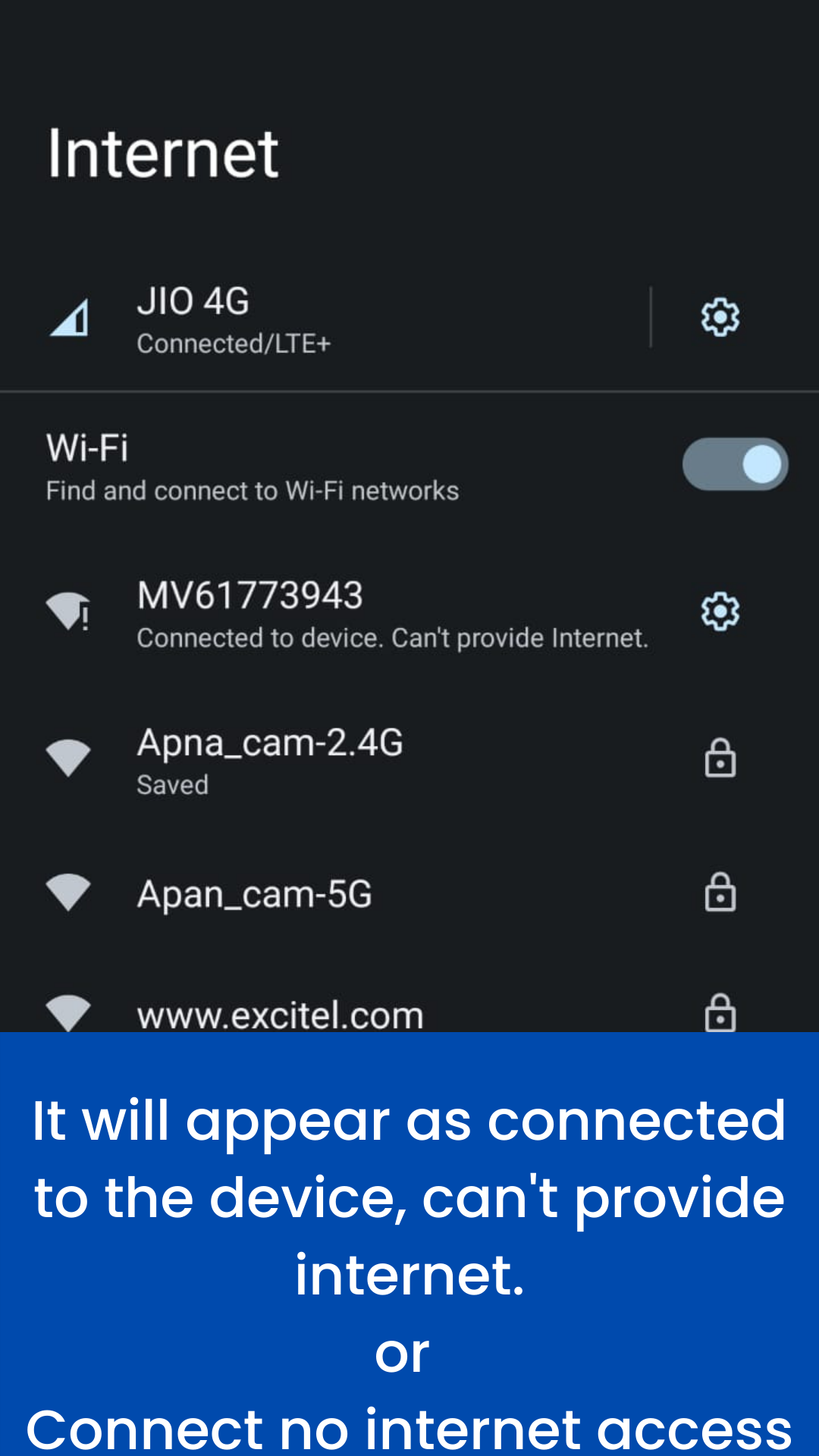
5. After connecting with the wi-fi please make sure your mobile data is off camera and does not require mobile data to work.
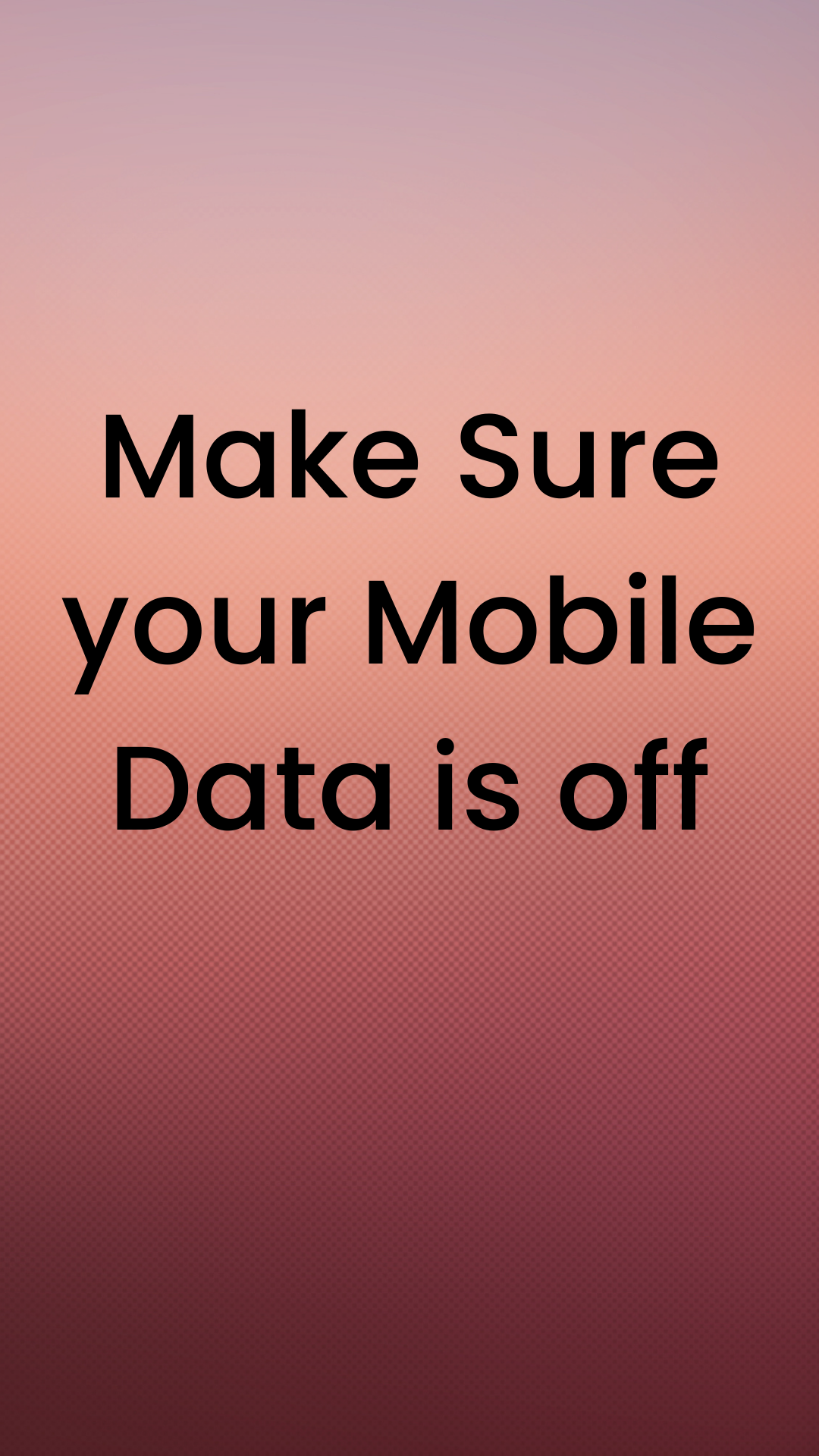
6. Once Done Please Come back to the V380 Pro app.
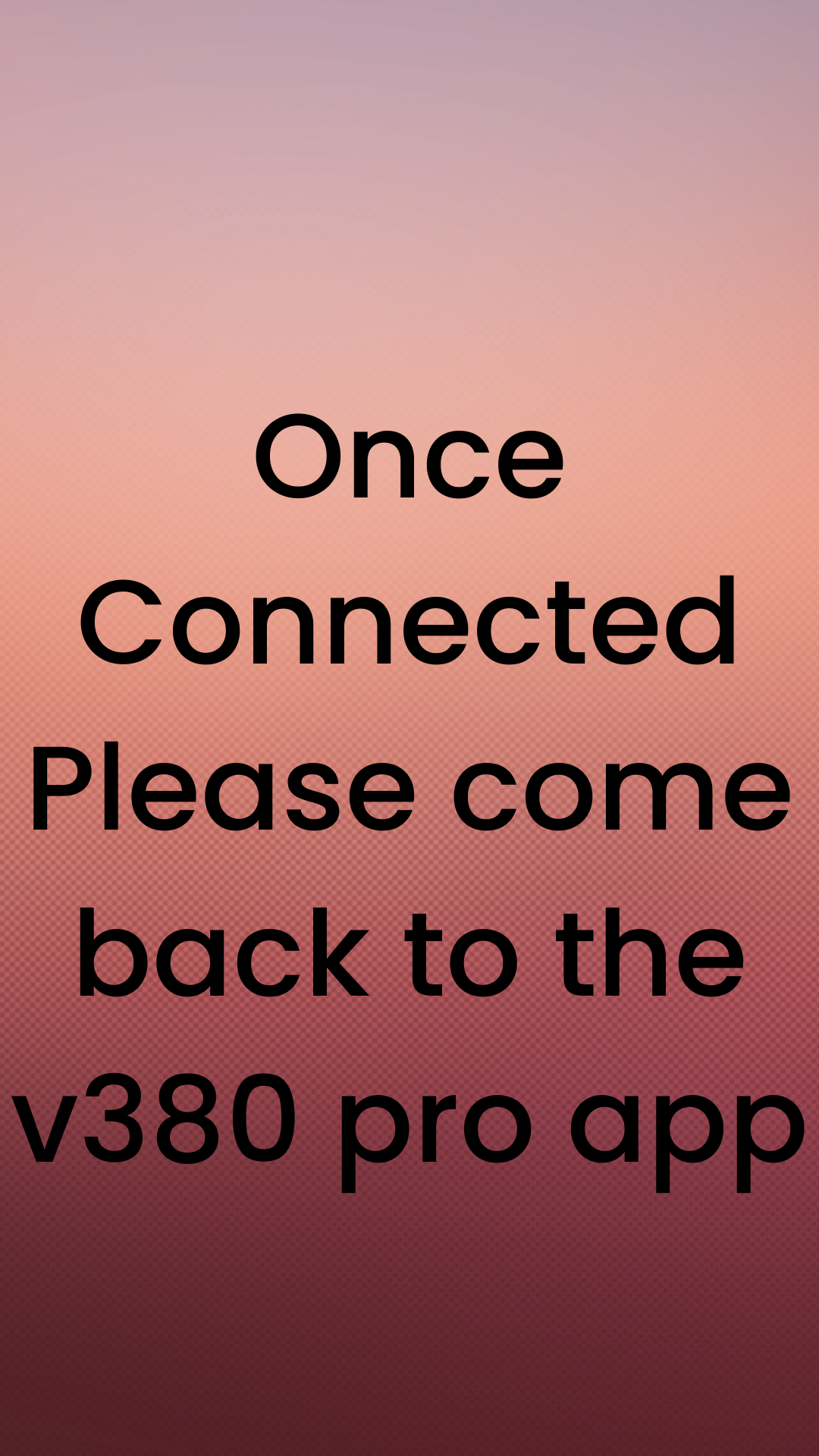
7. Click on Add Device
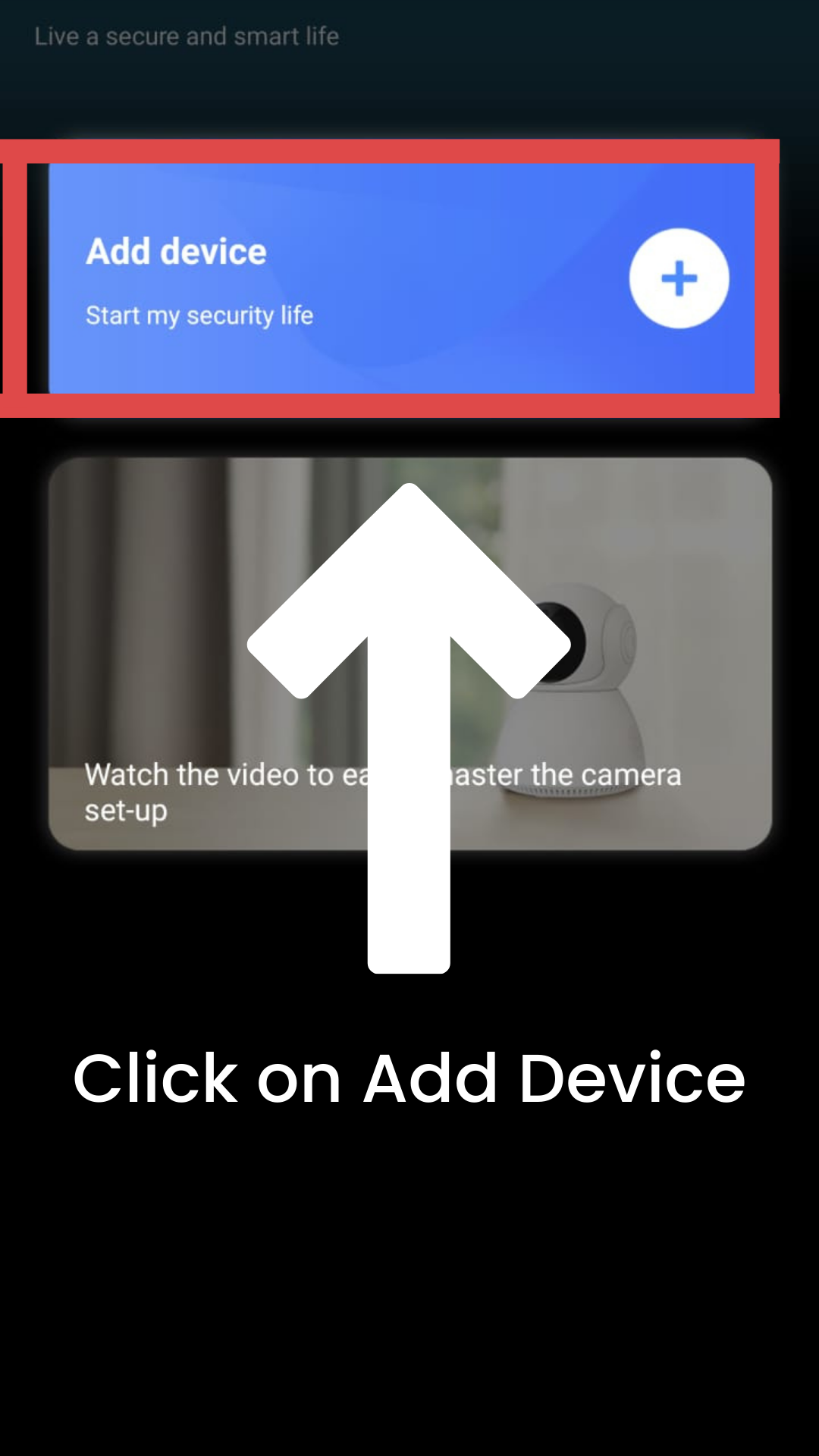
8. Click on While Using the App.
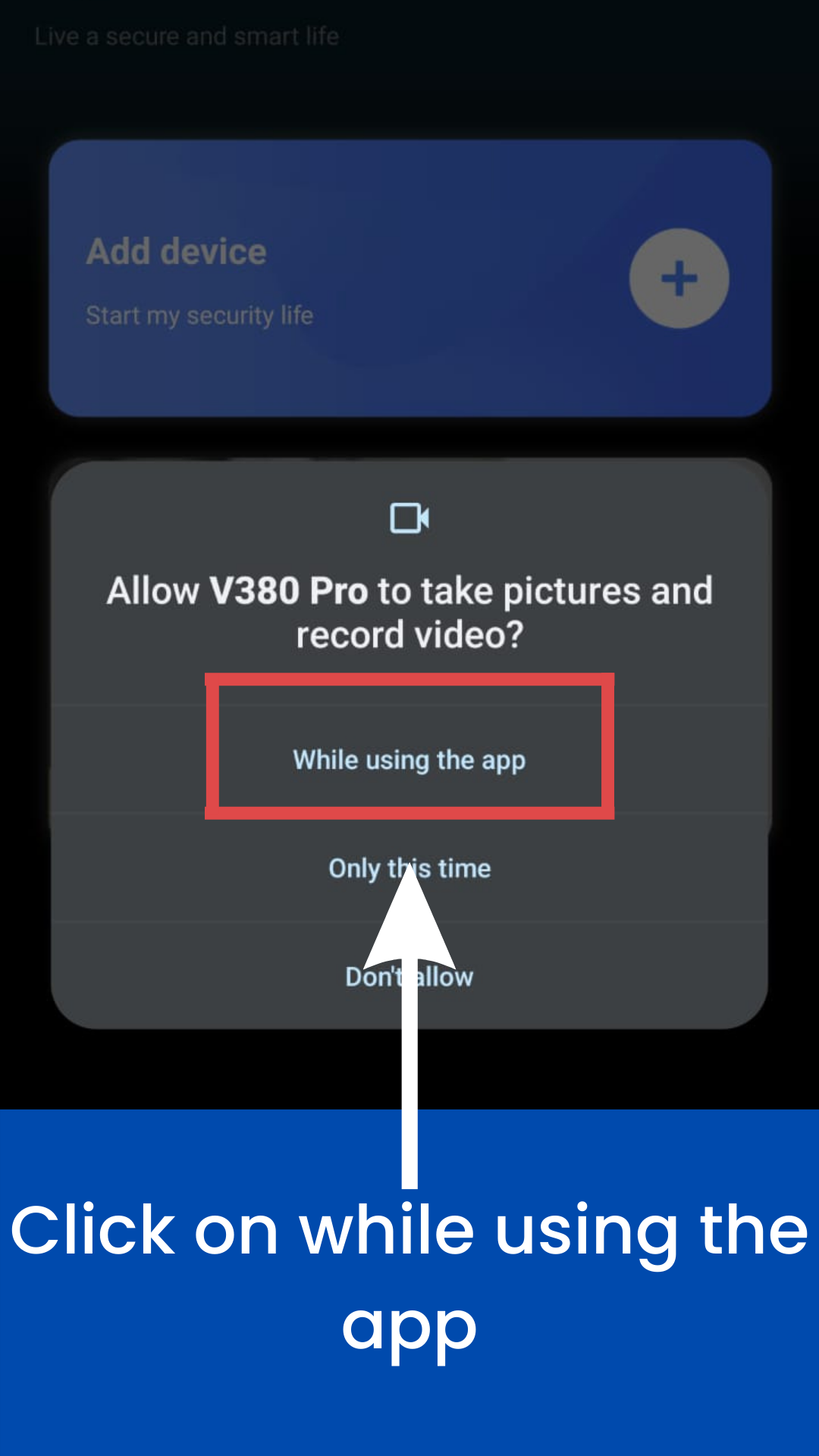
9. Click on Add Device Id.

10. Please Input the Device Id.
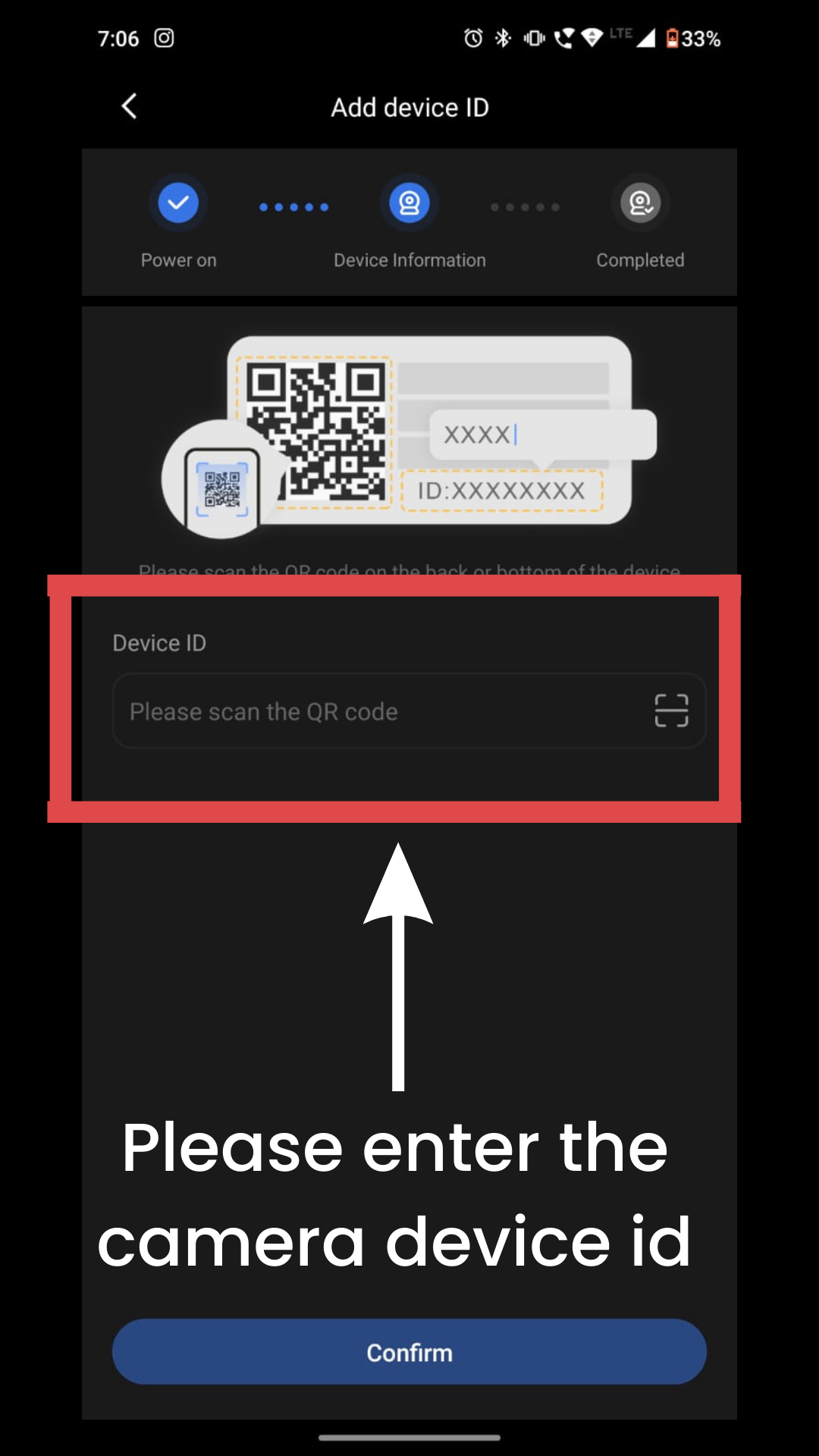
11. Please Look for the Qr sticker on your camera the device id is mentioned on the sticker.
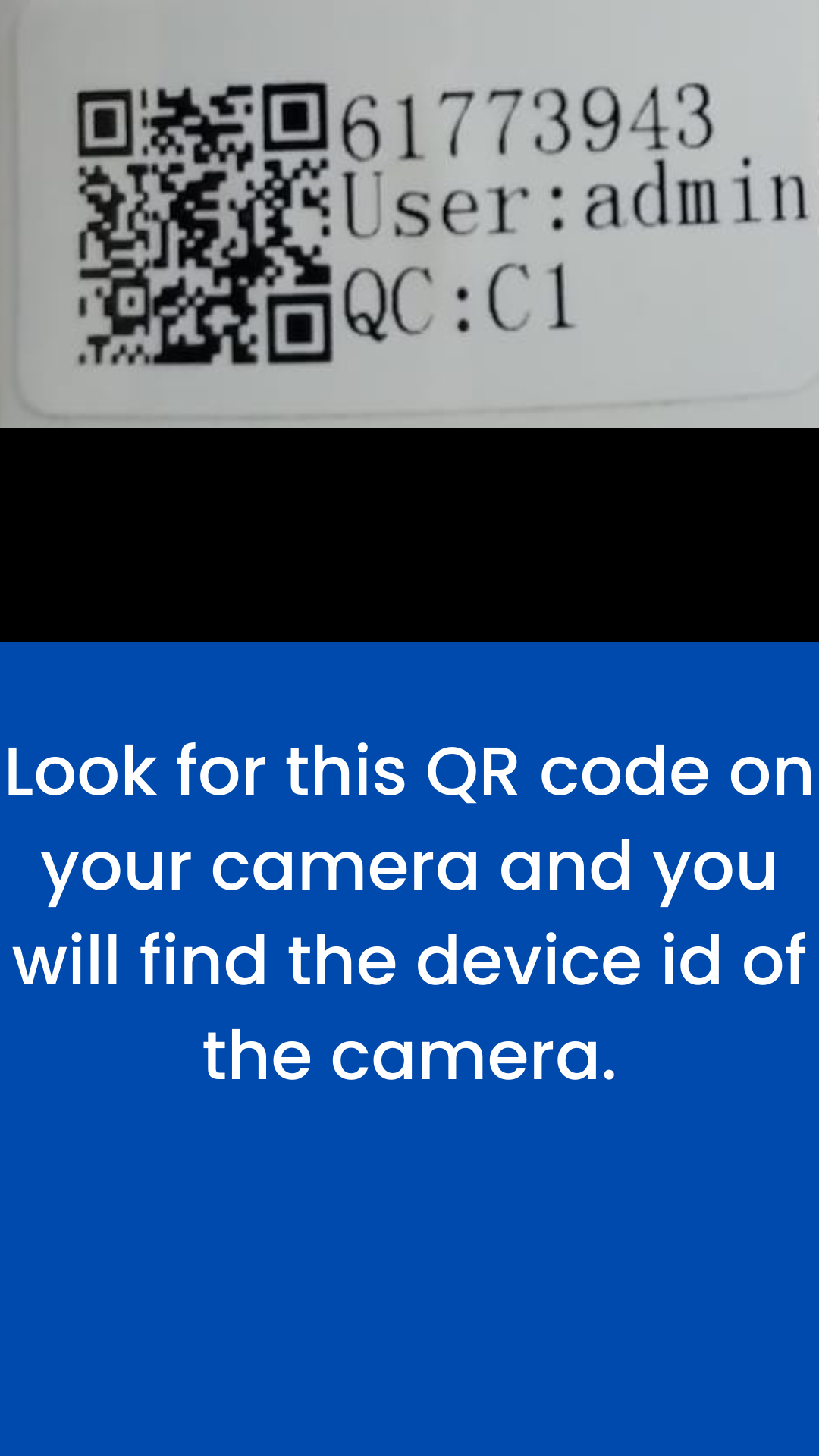
12. Please Enter the Device of your camera.
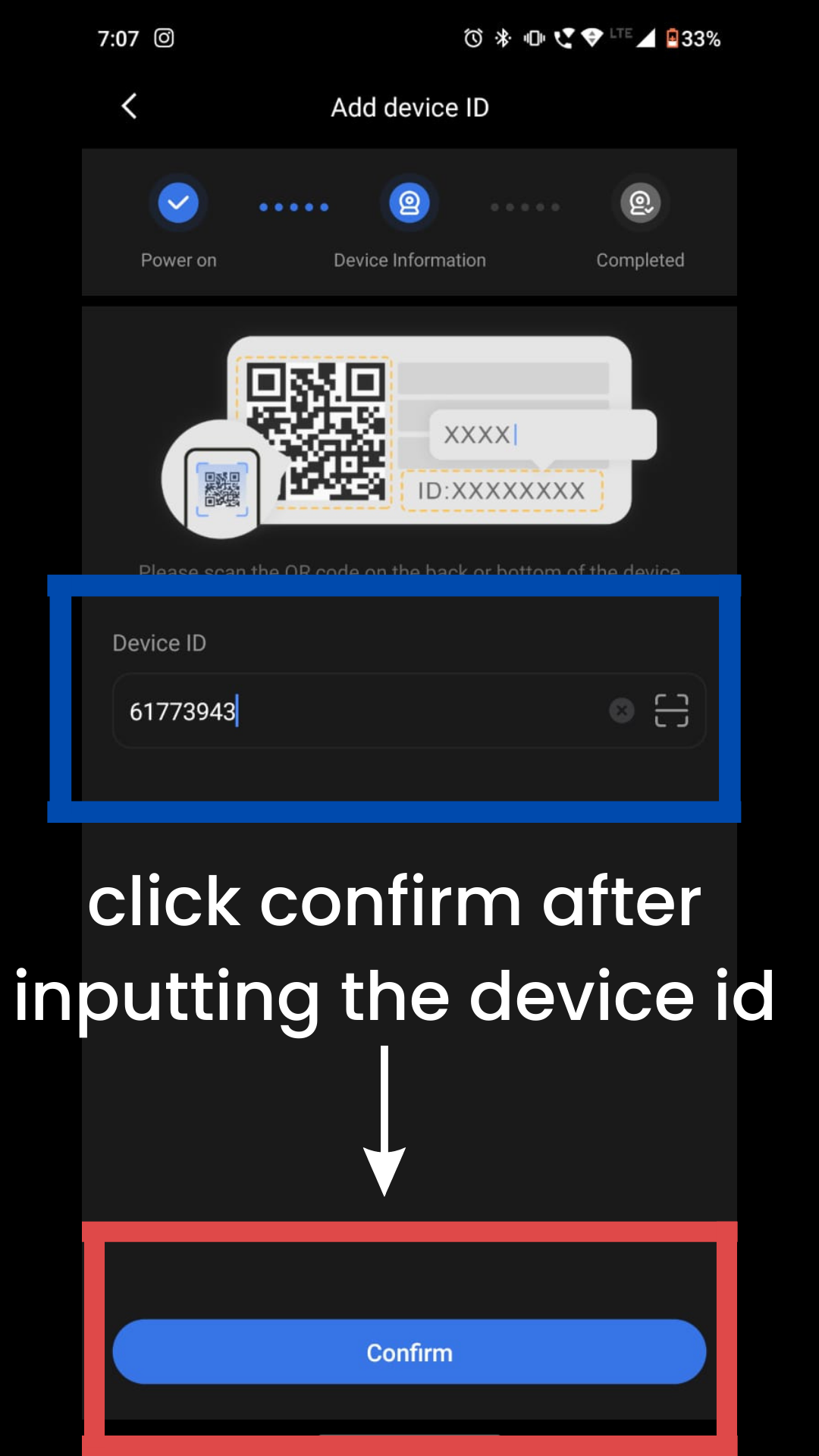
13. After In putting the Device Id Please Click confirm.
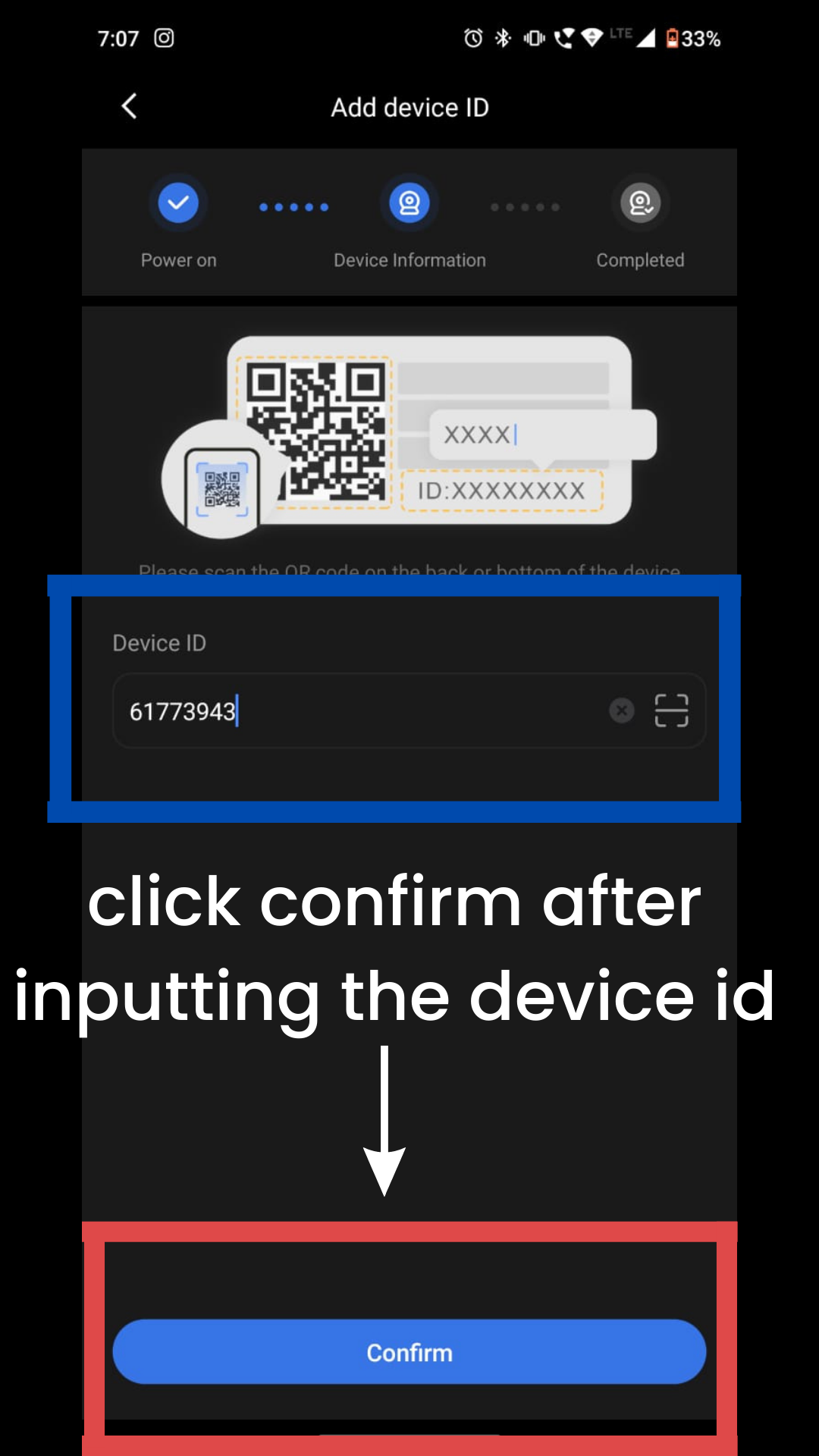
14. Please Click the Play button.
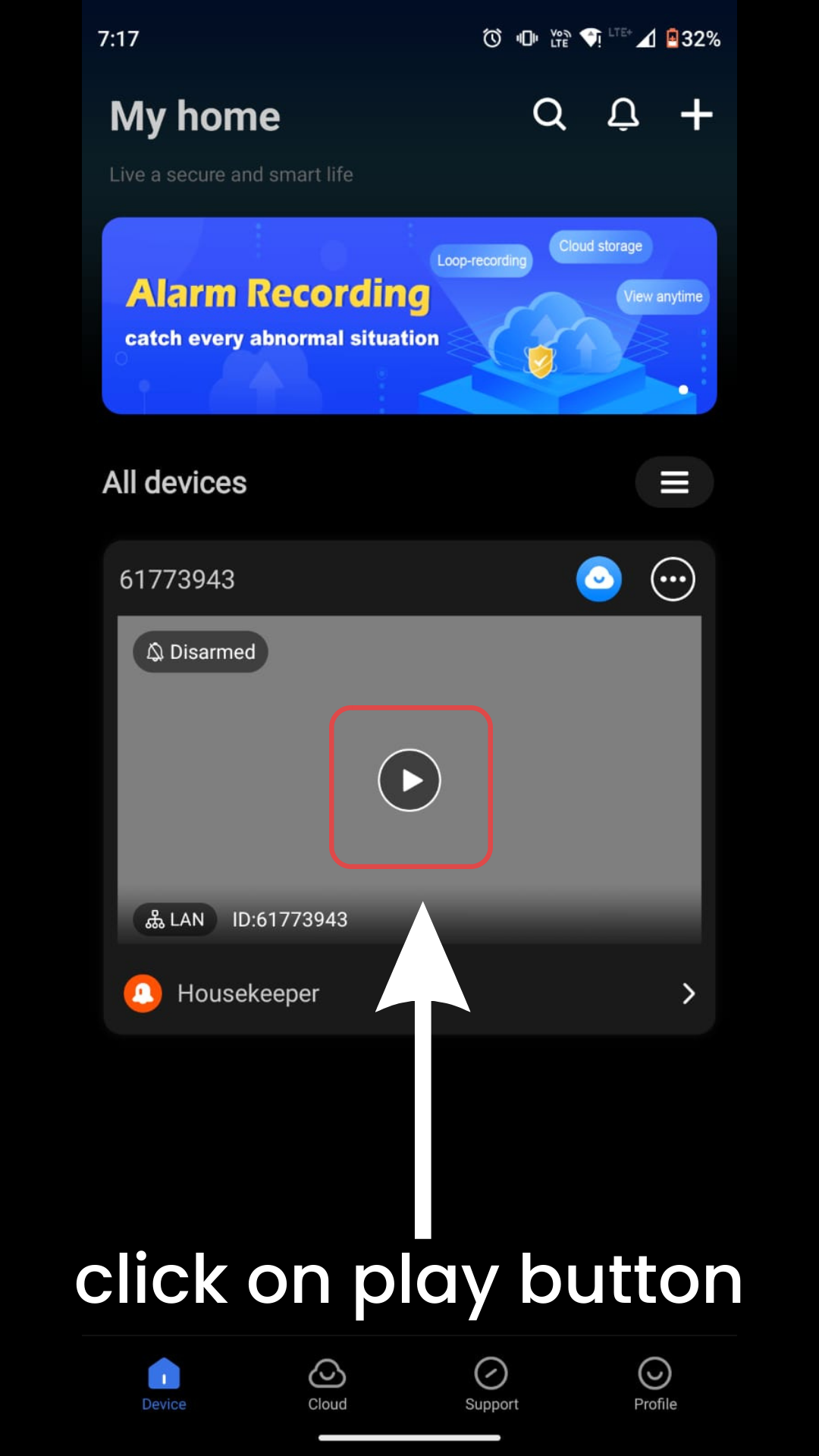
15. Click on Set Password.
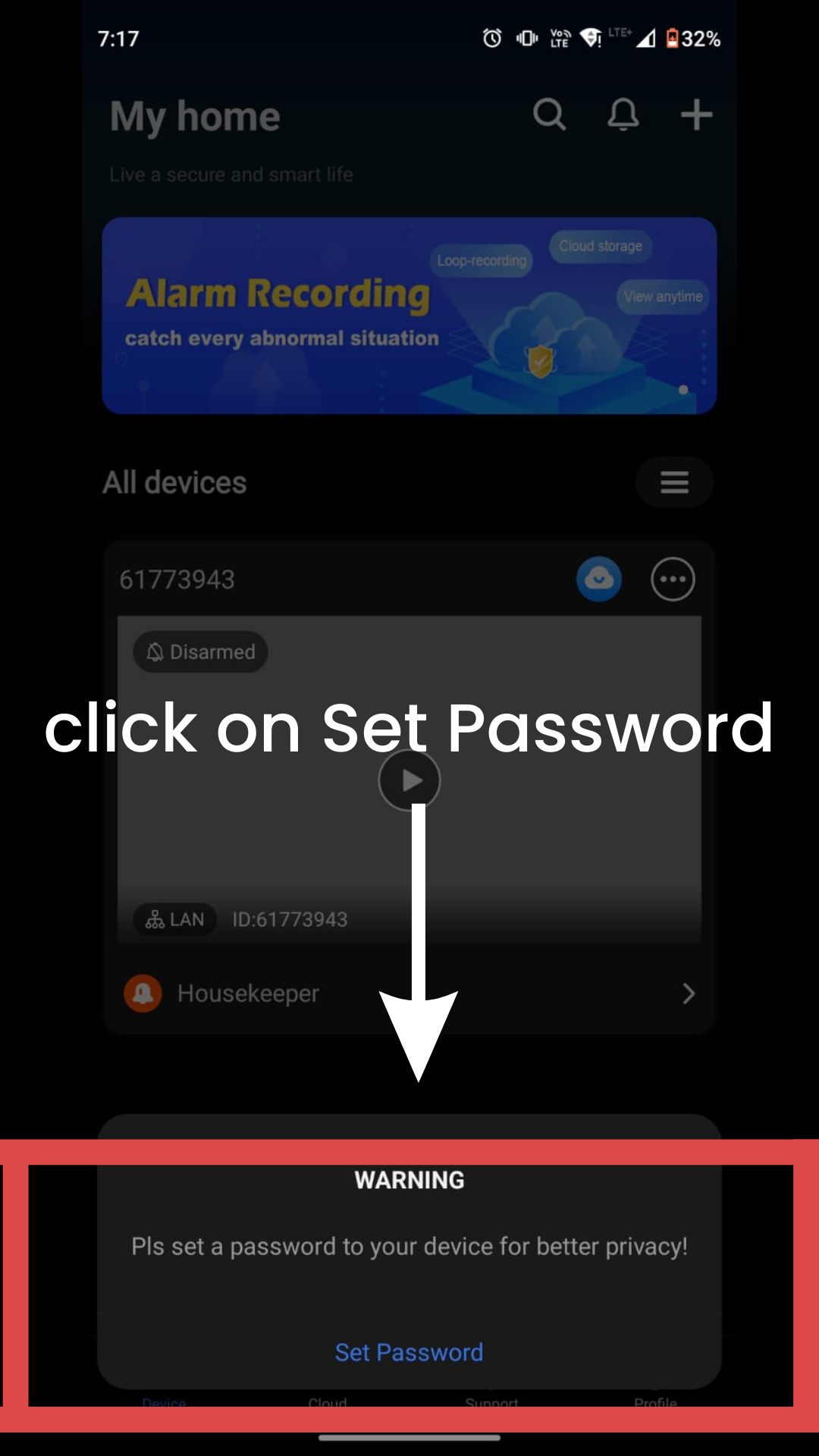
16. Please Create your Camera Password for Better Privacy.
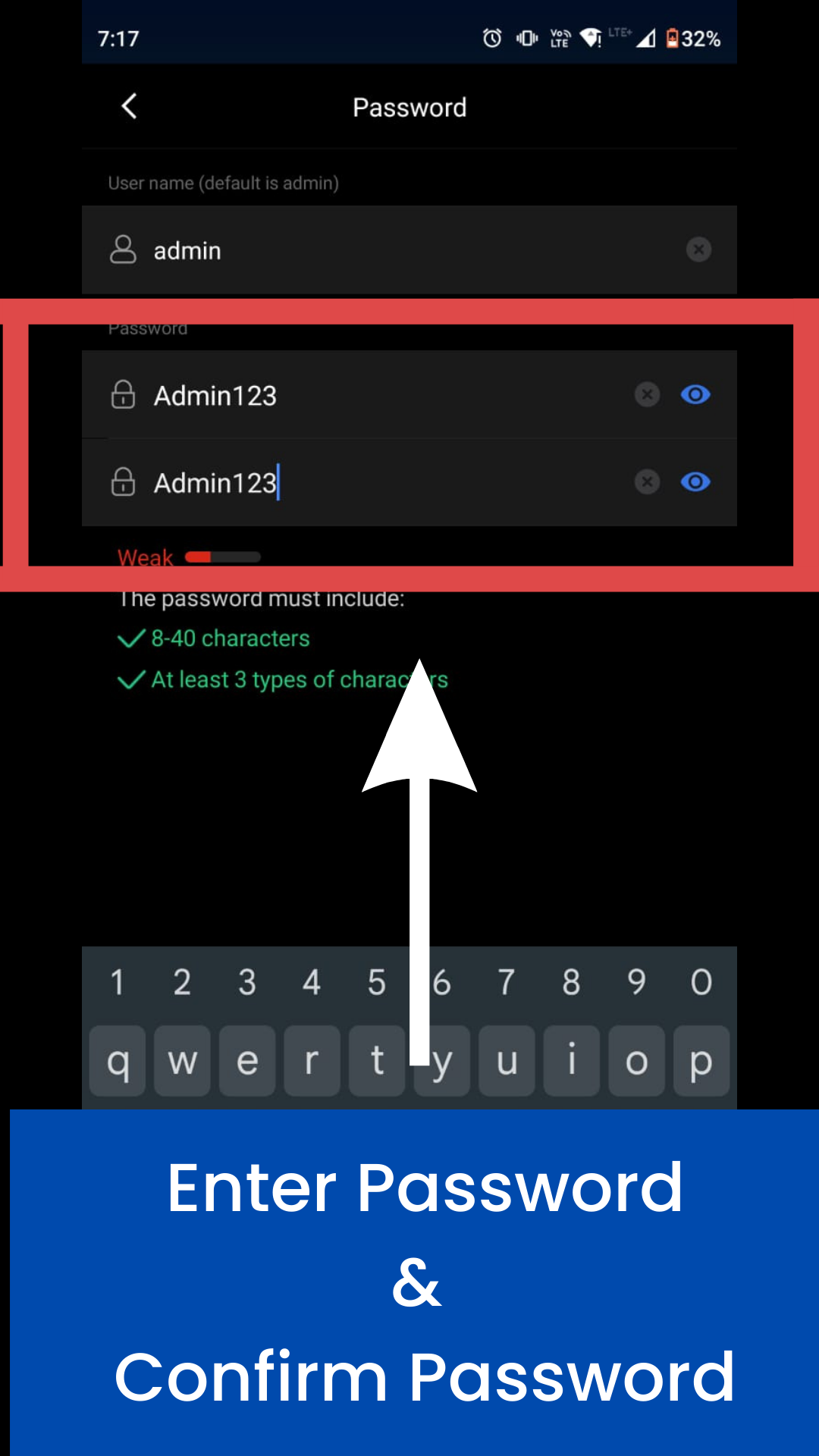
17. Great your Camera Is Live
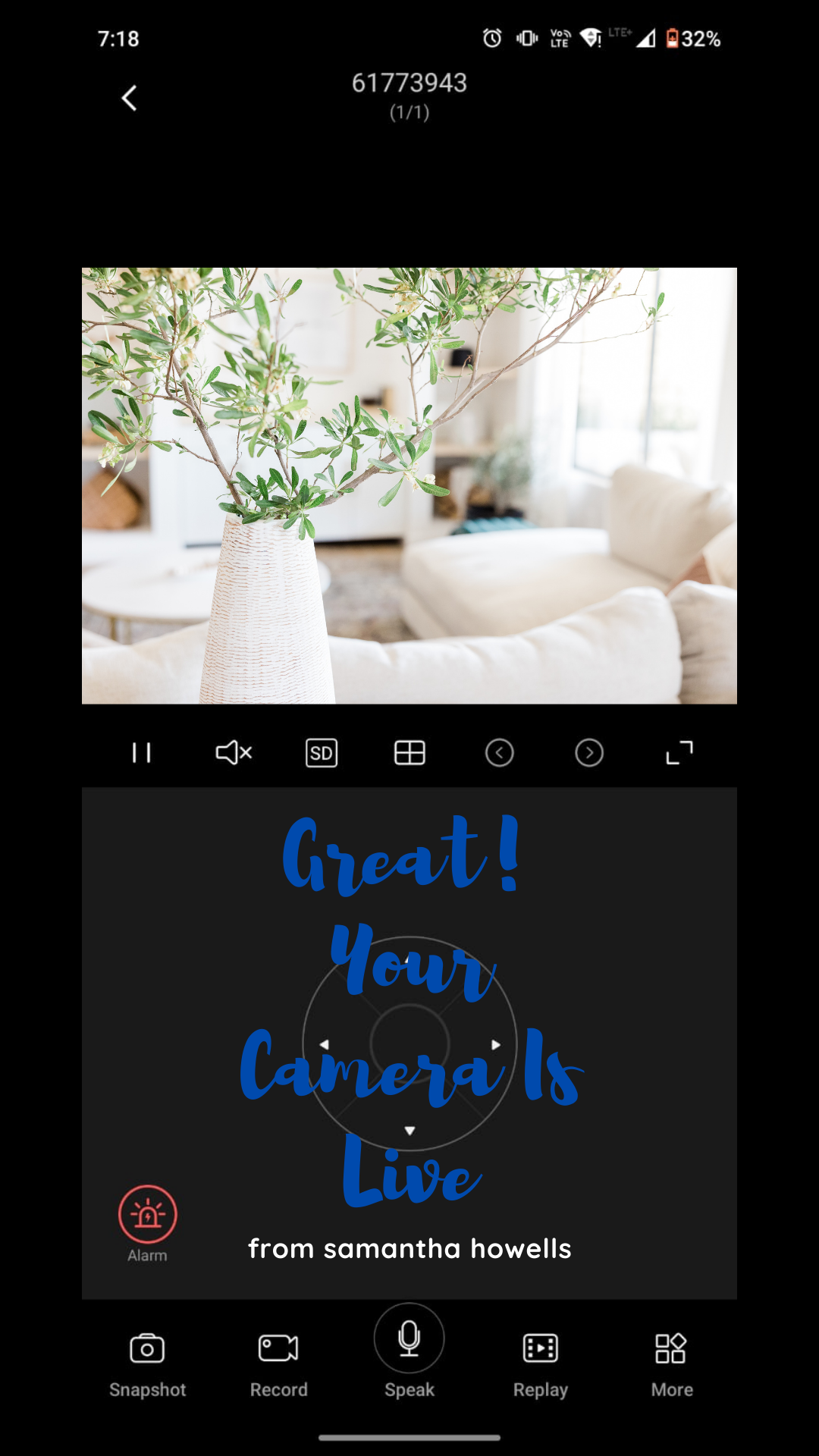
Thank you so much for Choosing ApnaCam.!!!